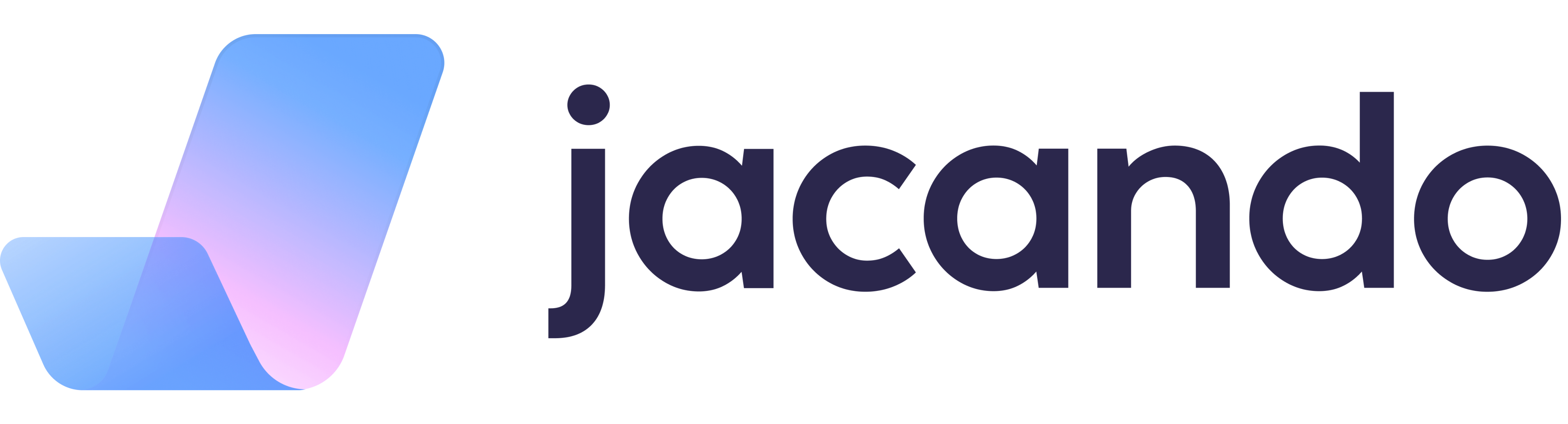Convert a csv file to an Excel file
How can I convert a csv file into an Excel file?
In jacando X, you can create so-called integrations that allow you to export data from jacando as a CSV file. These CSV files must first be converted into an Excel file with the extension "xlsx" before you can use this data. This article describes how to convert a CSV file to an xlsx file.
Step 1: Download the integrations, e.g. for absences and time sessions, within jacando X as CSV.
Step 2: Open an empty/new Excel file.
Step 3: On the top program bar, click on "Data" and then on "From Text/CSV".
Step 4: Select your CSV file in a folder on the PC and confirm the selection by clicking "Import".
Step 5: Now the import wizard will open. Here you can change the character set encoding if the umlauts and special characters are lost during the import. It is best to use UTF-8 character set encoding, which is more "special character friendly". You can also change the delimiter to make the CSV file display correctly in Excel.
Step 6: If you want to edit the CSV file further, you can click "Edit" in the Import Wizard, then the CSV Editor will open in the new window.
Then click "Load", your CSV file will be imported to Excel.