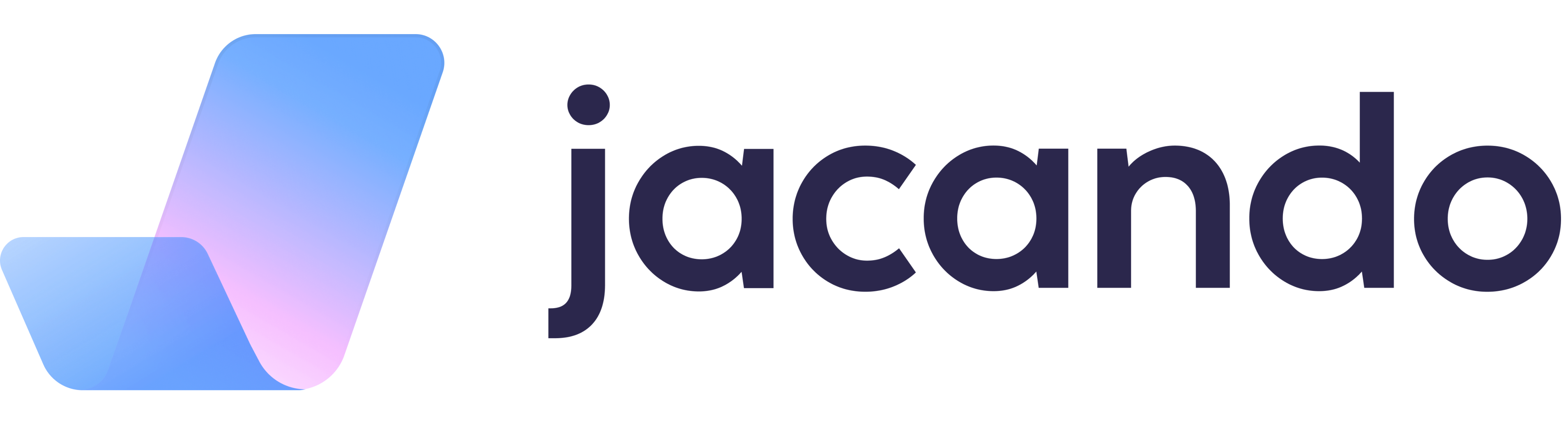How to approve or reject a workflow
How can I as a supervisor approve or reject a workflow?
Superiors can be informed about a workflow or approve or reject it if it has been triggered. This is the case, for example, for a vacation request or a notification of illness. This article shows how they can process triggered workflows.
When a workflow is triggered, you receive a notification in your inbox.
Using the filter, you have the option of filtering the inbox according to the type or status of the notification. To approve or reject a workflow, you can first use the filter to display only workflows. You can also use the filter if you only want to see completed workflows or only workflows that are still pending.
You can approve or reject the workflow directly via the respective buttons. In the detailed view, you receive all relevant information about the workflow, e.g. the trigger. Here you also have the option to comment on the workflow, for example, as a reason for your decision. If a document has been added to the absence request (e.g. a medical certificate in case of illness), you can download and view it in the detailed view.