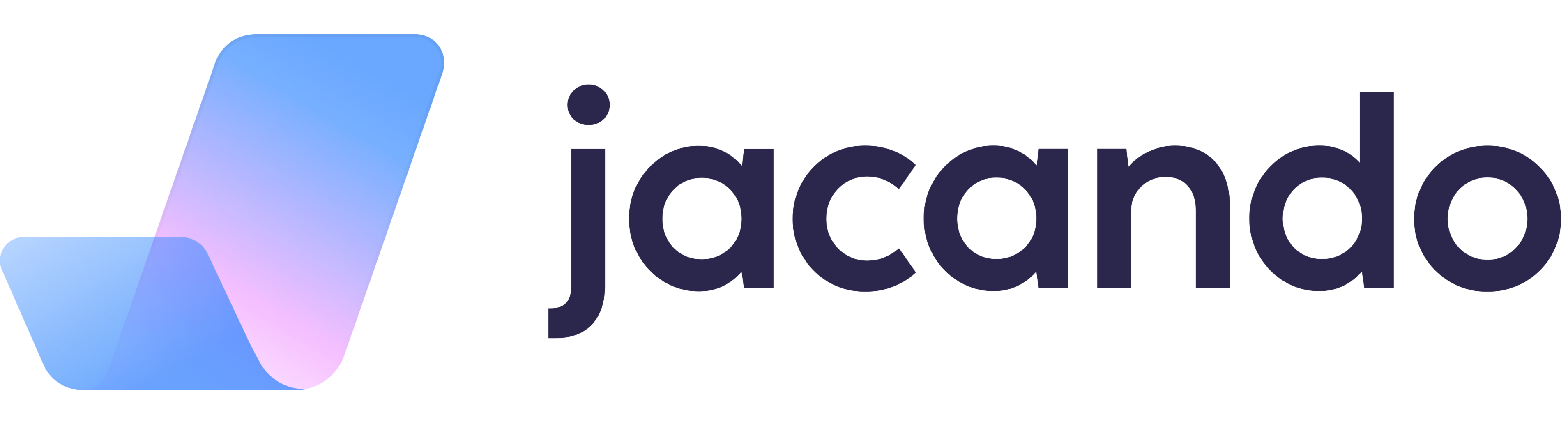Overview personnel file
What information is visible in the personal file?
Click on Personal file in the left bar to open your personal information. To expand the master data in the personnel file, you will find an arrow to the right of the profile picture. If you click on it, the master data will be displayed and you can view all relevant information. This function allows you to quickly access the master data without having to leave the current tab in the personnel file.
At the top right is an icon (three dots) that gives you various options. You can activate the absence mode to set a deputy for yourself when you are not available. This ensures that your tasks and responsibilities can continue to be processed during your absence.
Furthermore, you can edit the master data to ensure that the personal information is always up-to-date. You also have the option to print out the displayed page. In addition, you can create a task to record and organise important tasks or reminders.
Overview
The overview shows an overview of the master data, the most important details of the main employment, the current absence balance and remarks.
Personal Data
Additional fields can be displayed in the Personal data tab. These fields were created in advance by your HR manager and then assigned to corresponding sections.
Employment
Here you will see all the information about your current or former employment, the details of your employment, your work schedule and the employee history with the respective salary.
Documents
In the Documents tab you have the possibility to upload or download documents to a personnel file. You can upload documents using the "Add document" field, here you can select the desired document from your folder or drag and drop the document into the window.
Absences
In addition to an overview of all absence requests that concern you, you can also see the status (approved, pending, rejected) of the respective request. Furthermore, absences can be added via "Add absence".
The complete calculation of the leave entitlement is again shown in detail in the "Overview" tab.
Notes
Via the tab Notes, you can add a new note. If you want this note to be visible for everyone who has access to your personal file, you don't have to select a person at "Define access".
If you activate the "Private note type" slider, you will be able to view this note.